Bria SoftPhone
Author: Sandro Coti
introduction #
With Winet's Virtual PBX, you can also put your phone line into operation on your smartphone.
This way, you can always be reached via your landline number and can also make calls on the road with your landline number
requirement #
- Smartphone with Android v6.0 or higher
- iPhone or iPad with iOS 12.0 or higher (iPhone 5S or higher), (iPad Air 2017 or higher)
- Internet access via WLAN or mobile data (4G)
- License for Bria
Installation under Android #
Go to the Google Play Store, enter Bria in the search bar and confirm. Click on the Bria entry and press Buy.
Launch the installed app and confirm the privacy notices (GDPR) via [Agree]. Allow all permissions of the app via [Next] and [Allow].
Installation under IOS #
Go to the Apple App Store, type Bria in the search bar and confirm. Click on the Bria entry. Downloading the app is free, but after that you have to buy a license in the app for 10.-. Confirm the privacy notice (GDPR). Allow all permissions of the app.
Note on energy-saving modes of current smartphones #
Depending on the manufacturer and Android version, there are various settings and implementations that allow saving energy on the device and extending the runtime. Some of these methods are very aggressive and literally freeze an app. Therefore, it may happen that you are not accessible via Bria, even though the app has been configured properly. You can find out which settings and options your smartphone offers from the manufacturer of your device.
Setup Bria hostedPBX IOS #
Sip Chanel #
After you have launched the app, tap on Settings à Accounts à + Add. You will come to the window as shown in the picture. Select SIP here
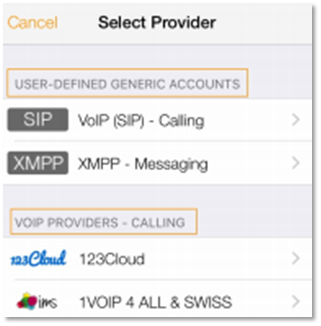
Setting up the SIP account IOS #
Sip Account #
Here you can see the configuration window. In the Account Name field you can use a user-defined name. In the field Display As you will find your internal number, which you have defined on the telephone system. In the Username field you can also enter the internal number. In the Password field enter the SIP password that you have set on the PBX. The domain is your hostedPBX itself. Here you can work either with the URL (company name.winet.ch) or the IP address.
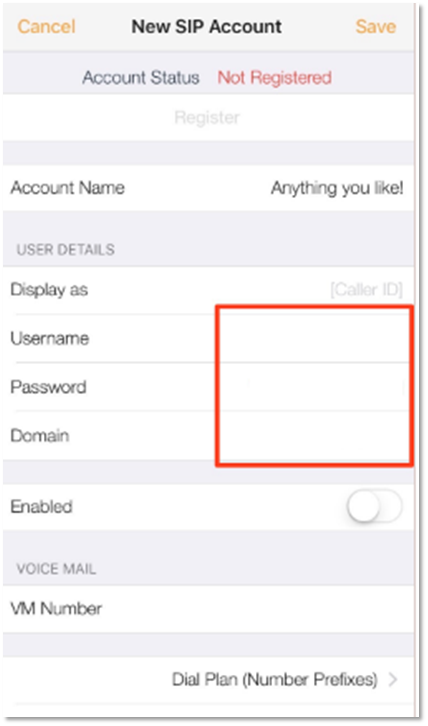
When you have done everything as described above scroll down to the Account Advanced item and select that. A window will open as shown below. Enter the Internal number again in the Auth Name field. Once you have done that press Back in the upper left corner.
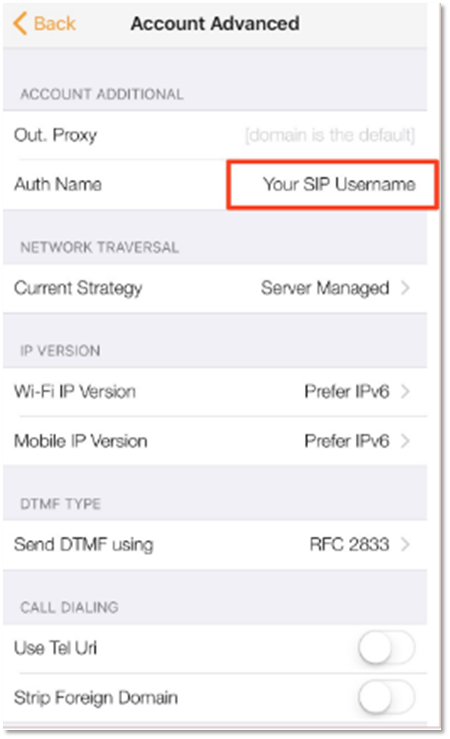
Now comes the last step. Once you have done everything as shown above you will be back in the New SIP Account window as at the beginning. Enable the user and press Save in the upper right corner. If you have done everything correctly, the accounts status will show as Registered. You can now make and receive calls. If you don't have any of the above mentioned data, talk to your IT'ler or send us a mail to Customer.service@winet.ch
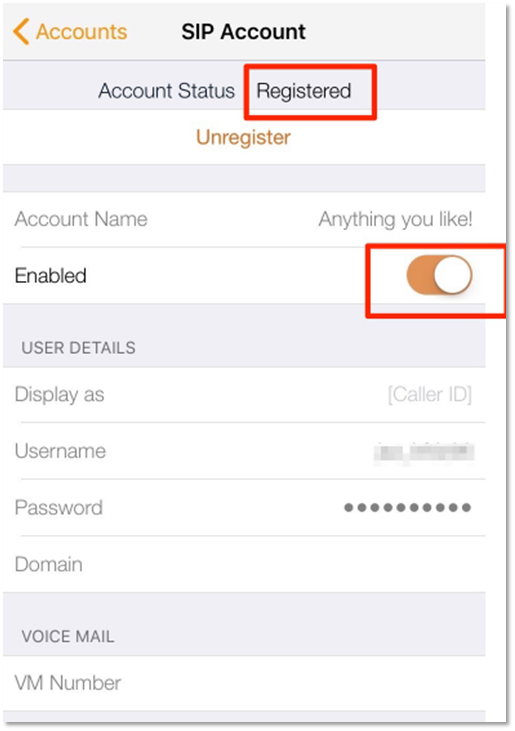
Setup Bria hostedPBX Android #
Sip accounts #
When you open the app you need to go to the Settings item as shown in the picture. Then select the Accounts menu item and add an account with the plus sign.
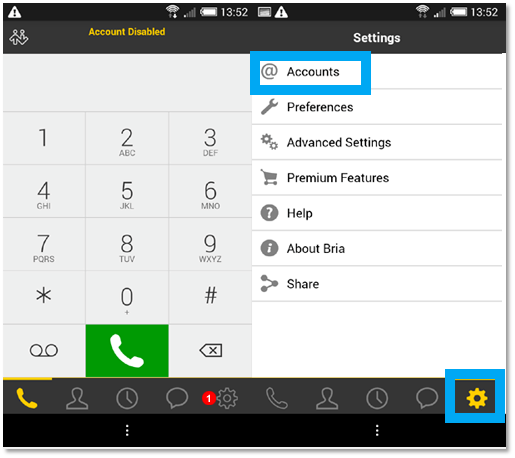
Sip accounts #
Here you can see the configuration window. In the field Account name you can take a freely chosen name. In the field Display As comes the extension that you have defined on the hostedPBX. In the Username field you will see the extension you have defined on the hostedPBX. In the Password field enter the SIP password that you have defined on the hostedPBX. The domain is your hostedPBX itself. Here you can work either with the name or the IP address. When you have done everything, the app deployment is ready. You can now make and receive calls. If you don't have this data talk to your IT'ler or write a mail to Customer.service@winet.ch.
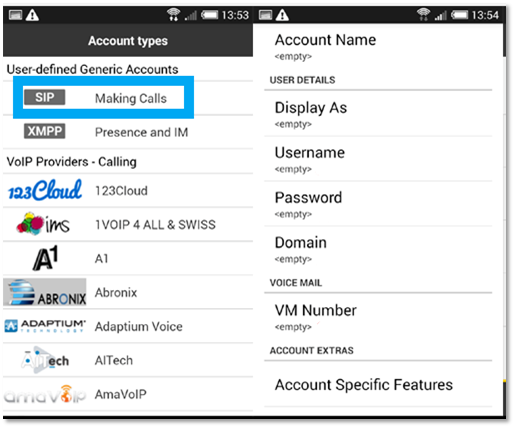
Important information #
Multiple registration #
The hostedPBX does not support multiple registration. So if you want to call on one number and it rings on your mobile and on the desk phone I recommend you to enable parallel ringing or create a ringgroup/queue with the users who should ring.
Display format #
This is a setting of the phone and not of the app itself. Each phone has its own setting here. There are also differences in Android models. A Samsung and a Xiaomi are similar but not exactly the same. Here you have to research yourself how it works on your phone.
Support Winet Voicetec Solutions AG #
For support requests or technical assistance, our VoIP engineers are available according to our service hours.
Service time #
Proactive manned operational support is available during working hours (AZ) on working days from Monday to Friday (excluding holidays) in the period from 08h00 to 12h00 and 13h30 to 17h00. During the other times (IP) the optional on-call service is available
Coordinates #
You can reach our Customer Service as follows:
- eMail service@winet.ch (ticket opening)
- Private customers 0900 66 3932 (CHF 2.50/min)
- Business customers +41 56 520 20 00









