Winet MS Teams Trunk Connection #
Purpose of the document #
This document describes the integration of the Winet MS-Teams Trunk into the customer's MS-365 environment. Requirements for a successful integration up to the necessary Powershell commands.
target group #
This document is intended to enable all our customers and partners to efficiently integrate MS-Teams Trunk.
Prerequisite for a connection to the Winet Teams Trunk #
Order in Winet Shop #
You order a Winet SIP Trunk with the option "Activation telephony via MS Teams" on our online store.
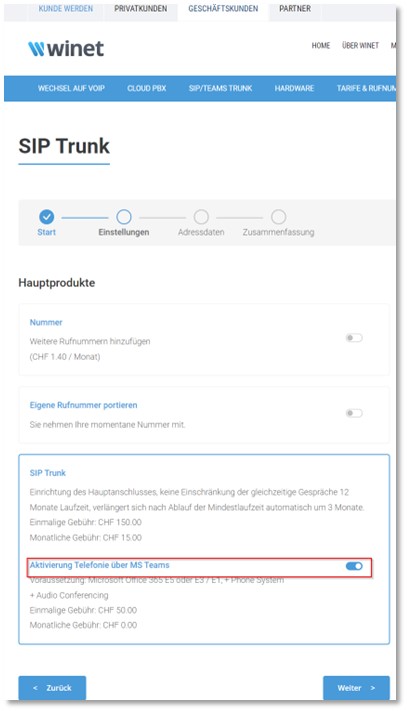
Microsoft 365 Licensing #
- Microsoft 365 E5 License or
- Microsoft 365 E3, with "Phone System" license per user or
- Microsoft 365 E1, with "Phone System" license per user
Procurement of the required Microsoft licenses is the responsibility of the customer
Accesses - Permissions #
- Microsoft365 Global Admin User for "Microsoft 365 admin center", "Microsoft Teams admin center" and Powershell access
Powershell is mandatory, because the configuration is done through it.
Users with appropriate licenses recorded and released in Teams admin.
Configuration via Powershell #
We configure our connection completely via Powershell. In the further course of the documentation we provide you with the necessary command lines, with the necessary explanations.
Power Shell Procedure - Start #
| Step | Task | Responsible |
| 1 | Log in to pwsh.exe as administrator | Customer |
| 2 | Check if you have administrator rights. | Customer |
| Command:
$elevated = ([Security.Principal.WindowsPrincipal] ` [Security.Principal.WindowsIdentity]::GetCurrent()).IsInRole([Security.Principal.WindowsBuiltInRole]::Administrator) $elevated = true: I have admin rights! = false: I do not have admin rights! |
||
| 3 | Powershell must be at least version 5.1 | Customer |
| Command:
Get-Host | Select-Object Version Version 5.1.19041.1320 -> otherwise update: https://docs.microsoft.com/de-de/powershell/scripting/install/installing-powershell-on-windows?view=powershell-7.2 |
||
Power Shell Procedure - Configuration #
| Step | Task | Responsible |
| 4 | The execution policy query for MS teams should be remotesigned or unrestricted on the local machine | Customer |
| Command:
Get-ExecutionPolicy -List
Output: LocalMachine Unrestricted -> otherwise change over
Set-ExecutionPolicy Unrestricted
|
||
| 5 | Login to Office365 Admin Center :
Install modules |
Customer |
| Command:
Install-Module MicrosoftTeams -RequiredVersion 3.0.0 Install modules MSOnline
|
||
| 5.1 | Login to Office365 Admin Center :
Connect to MS CloudConnect-MsolService and log in with an admin account. |
Customer |
| Command:
Connect-MsolService
|
||
| 6 | Create domains for both SBCs (redundancy)
Check which are already present |
Customer |
| Command:
Get-MsolDomain
|
||
| 6.1 | Create the 2 new domains. The sub-domain name (customerName.sbct1.winet.ch) should contain only lowercase letters, dash, underscore or digits.
The sub-domain name is defined in consultation between the customer and Winet. |
Customer |
| Command:
New-MsolDomain -Name CustomerName.sbct1.winet.ch New-MsolDomain -Name CustomerName.sbct2.winet.ch |
||
| Step | Task | Responsible |
| 6.2 | TXT entries queries
Important: After completing this point, the value that is output on the Text: line must be communicated to your contact person at Winet Voicetec Solutions AG. (Ex. MS=ms44967912) This entry is then recorded by Winet in the DNS system |
Customer
Customer
Winet |
| Command:
Get-MsolDomainVerificationDns -DomainName "customerName.sbct1.winet.ch" -Mode DnsTxTRecord
Get-MsolDomainVerificationDns -DomainName "customerName.sbct2.winet.ch" -Mode DnsTxTRecord
|
||
| 6.3 | Confirm verification of the created domains | Customer
|
| Command:
Confirm-MsolDomain -DomainName "customerName.sbct1.winet.ch" Confirm-MsolDomain -DomainName "customerName.sbct2.winet.ch" |
||
Preparation Microsoft 365 admin center #
Next, a few settings need to be made directly in the Admin Portal of Microsoft 365.
| Step | Task | Responsible |
| 7 | Create user with the name [InstallationsUser] in the Admin Portal WebUI
There are 2 temporary users with a standard Office license to be opened on the 2 new domains. These 2 temporary users can be deleted again after the installation is complete. |
Customer |
| Link: | ||
Power Shell Procedure - Configuration Completion #
Now we switch back to the Powershell command line to issue the final commands.
| Step | Task | Responsible |
| 8 | Connect to Microsoft Teams and log in with the admin account | Customer |
| Command:
Connect-MicrosoftTeams |
||
| 9 | Check MS Teams version (default: version 3.0.0) | Customer |
| Command:
Get-InstalledModule -Name *Team* |
||
| 9.1 | If necessary, update to Microsoft Teams version 3.0.0, remove existing installation and reinstall. | Customer |
| Command:
remove-Module -Name MicrosoftTeams -force Install-Module -Name MicrosoftTeams -RequiredVersion 3.0.0 |
||
| 10 | Set variable for the customer name | Customer |
| Command:
$customer = "Customer Name" |
||
| 11 | Check which routing policies are already loaded | Customer |
| Command:
Get-CsOnlineVoiceRoutingPolicy |
||
| 12 | Creating the routing policy in the customer tenant | Customer |
| Command:
Set-CsOnlinePstnUsage -Identity Global -Usage @{Add="$customer"}
New-CsOnlineVoiceRoute -Identity "$customer" -NumberPattern ".*" -OnlinePstnGatewayList customerName.sbct1.winet.ch, customerName.sbct2.winet.ch -Priority 1 -OnlinePstnUsages "$customer"
New-CsOnlineVoiceRoutingPolicy "$customer" -OnlinePstnUsages "$customer" |
||
Congratulations - The final chapter is now about assigning the completed configurations to the individual users.
Customer verification and assignment of user accounts #
| Step | Task | Responsible |
| 13 | Voiceroute policy check | Customer |
| Command:
Get-CsOnlineVoiceRoute |
||
| 14 | Assign the defined phone numbers to the respective user accounts - this must be repeated for all users.
All users must have an Office E1 or Office E3 (each with the AddOn phone system) or an Office E5 license - See chapter 2.2 |
Customer |
| Command:
Set-CsUser -Identity "user.name@localdomain.com" -EnterpriseVoiceEnabled $true -HostedVoiceMail $true -OnPremLineURI tel:+41[number] |
||
| 14.1 | Linking the policy between the user and the given policy. | Customer |
| Command:
Grant-CsOnlineVoiceRoutingPolicy -Identity "user.name@localdomain.com" -PolicyName "$customer" |
||
| 15 | Control of linked numbers per user | Customer |
| Command:
Get-CsCallingLineIdentity -Identity "user.name@localdomain.com" |
||
Support Winet Voicetec Solutions AG #
For support requests or technical assistance, our VoIP engineers are available according to our service hours.
Service time #
Proactive manned operational support is available during working hours (AZ) on working days from Monday to Friday (excluding holidays) in the period from 08h00 to 12h00 and 13h30 to 17h00. During the other times (IP) the optional on-call service is available
Coordinates #
You can reach our Customer Service as follows:
- eMail service@winet.ch (ticket opening)
- Private customers 0900 66 3932 (CHF 2.50/min)
- Business customers +41 56 520 20 00









