Network overview #
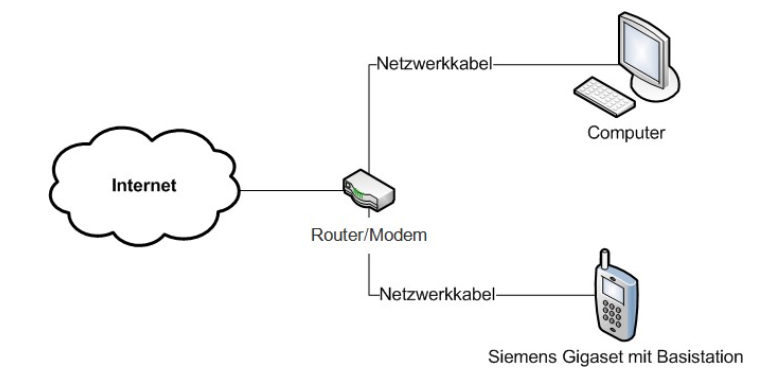
Please ensure that you connect your Siemens Gigaset telephone exactly as shown above. This is the only way to configure your phone with the computer.
Set up your number on the Gigaset #
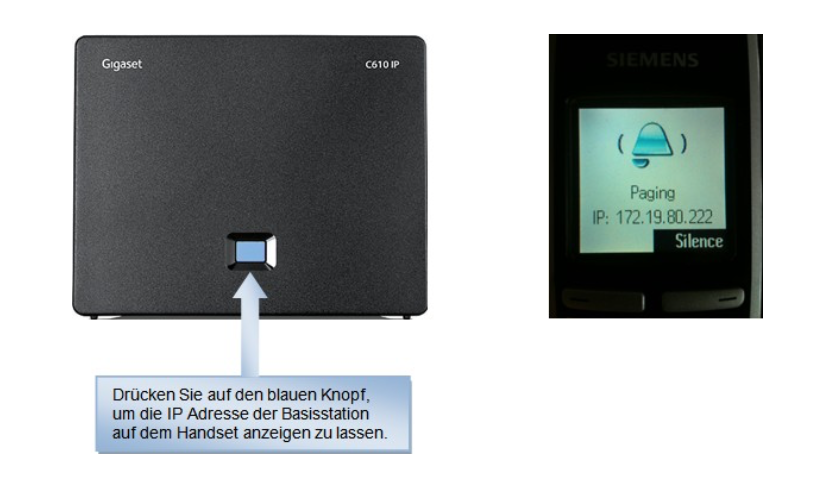
How do I access the web interface? #
To access the Siemens Gigaset web interface, enter IP address that it showed on the handset display earlier during the paging call into your web browser (Firefox, Internet Explorer, Safari etc. ).
Example: http://172.19.80.222
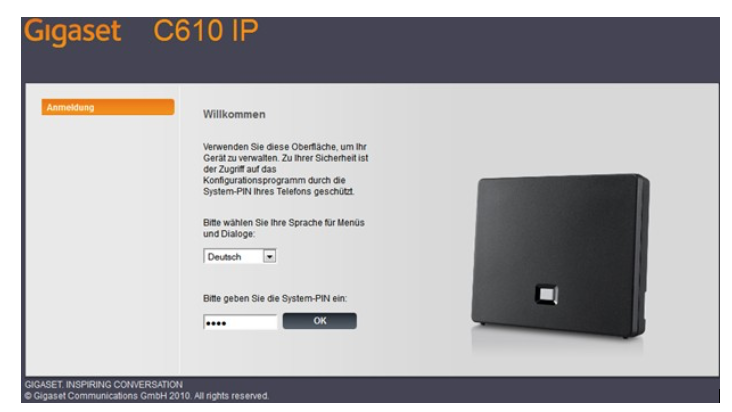
You will then be taken to the login page shown above. The standard password is always "0000".
Change the default password #
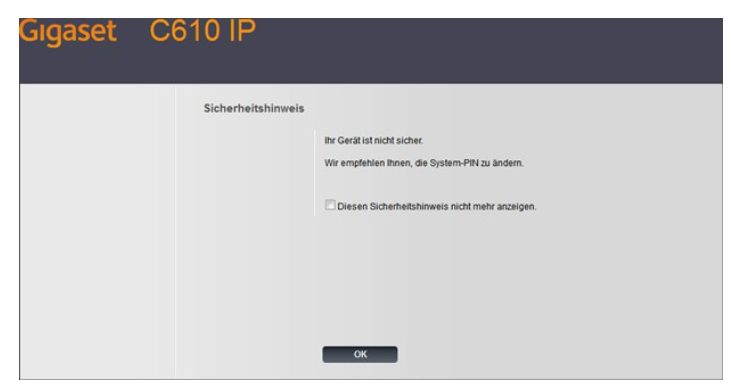
The first time you log into your phone, you will see a message asking you to change your password. However, this is not absolutely necessary.
If you change the default password, make sure you keep your new password safe in case we need to make any changes on your phone.
Home page #
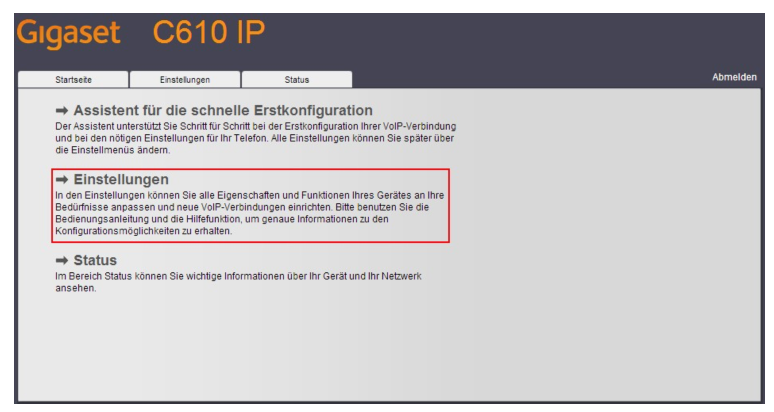
After the login procedure, you will reach the start page of the Gigaset. Here you can click directly on "Quick initial configuration wizard".
configuration #
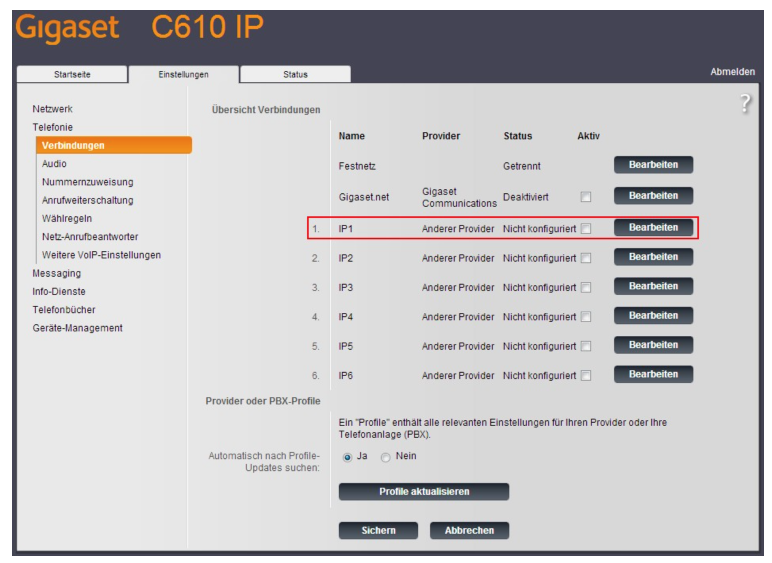
To set up your Siemens Gigaset for use with a voxGate or hostedPBX, a manual configuration is necessary. To do this, go to Settings -> Telephony. Then click on "Edit" for the desired connection.
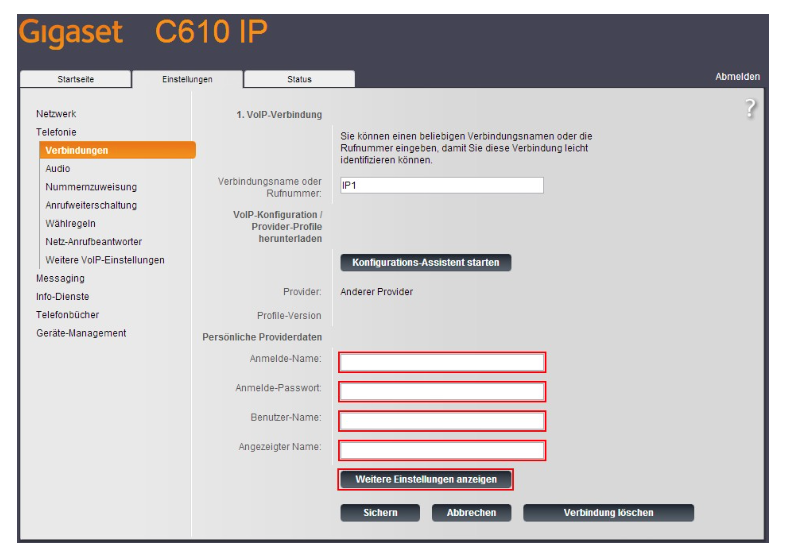
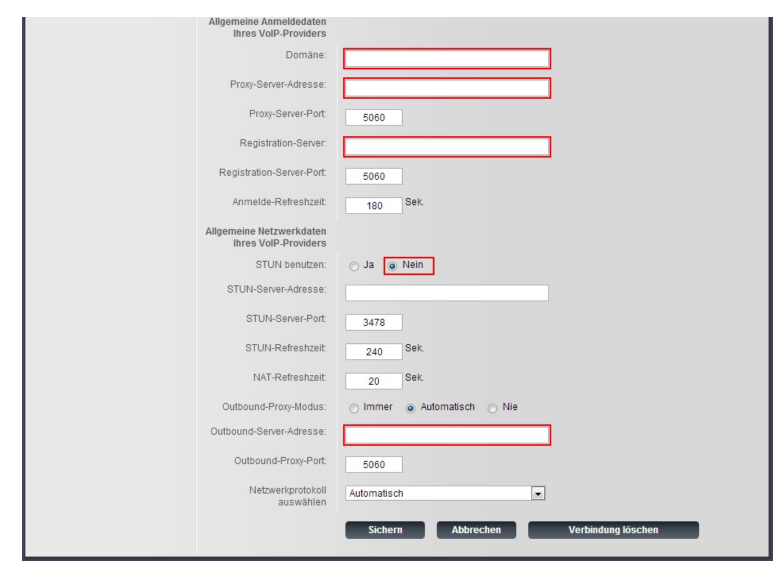
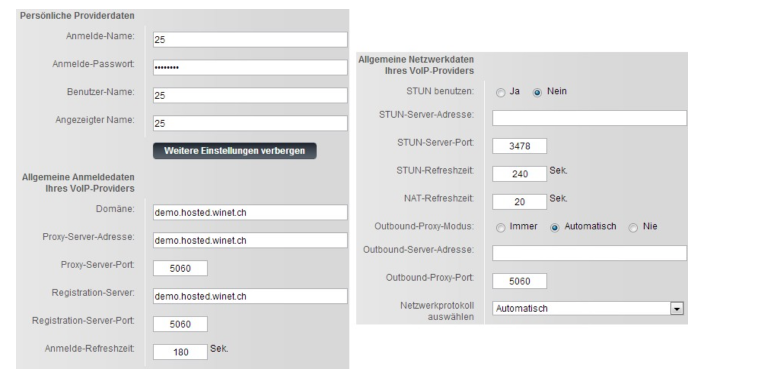
Enter your extension under login name, user name and displayed name.
Support Winet Voicetec Solutions AG #
For support requests or technical assistance, our VoIP engineers are available according to our service hours.
Service time #
Proactive manned operational support is available during working hours (AZ) on working days from Monday to Friday (excluding holidays) in the period from 08h00 to 12h00 and 13h30 to 17h00. During the other times (IP) the optional on-call service is available
Coordinates #
You can reach our Customer Service as follows:
- eMail service@winet.ch (ticket opening)
- Private customers 0900 66 3932 (CHF 2.50/min)
- Business customers +41 56 520 20 00









